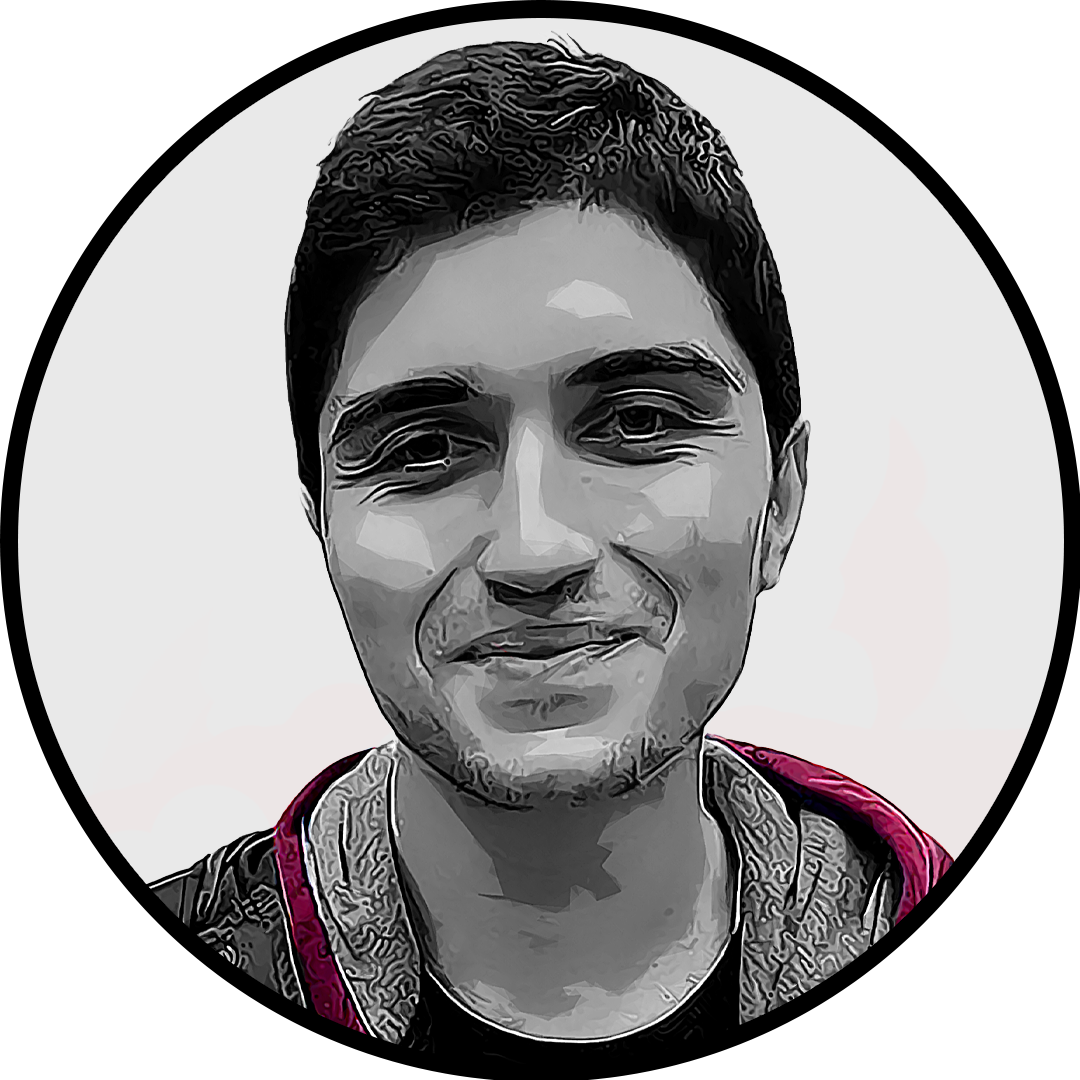It can be very frustrating to get stuck on the loading screen in VALORANT, as it’s hard to tell right away if it’s just a slow load or if you’re completely stuck. But if you’re staring at the loading screen for several minutes, you’re probably just stuck.
Getting stuck on the loading screen can be caused by a handful of different reasons, but rather than waste time trying to find the exact problem, start running through some of the potential fixes we have listed.
How to fix VALORANT stuck on loading screen

Here are some potential fixes for getting stuck on the loading screen in VALORANT. Try these in order.
Restart VALORANT
When you get stuck on the loading screen in VALORANT, you’ll have no choice but to exit the game. Since you can’t access the normal exiting options, you’ll have to do it manually:
- Press “Alt + F4” on your keyboard to close VALORANT
- If that doesn’t work, go to your Task Manager by right-clicking the taskbar, or hitting Ctrl-Shift-Escape. Select End Task for VALORANT.
- Do the same thing on the Task Manager for the Riot client.
Once you’ve fully exited VALORANT and the Riot client, a clean restart should get past the stuck loading screen issue, and you should be able to rejoin the match you were loading earlier.
A clean restart of the game should also trigger any game updates that haven’t been installed yet, which can also cause the stuck loading screen error.
Run the game as Administrator
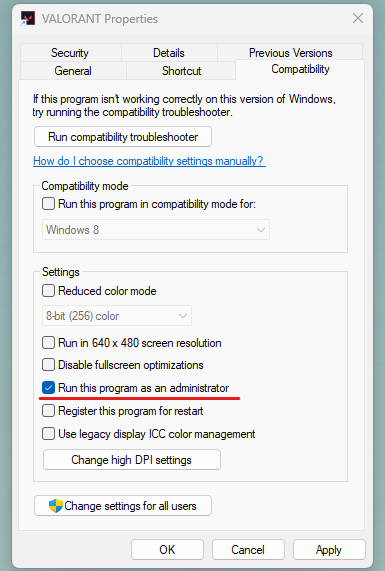
It’s possible that VALORANT doesn’t have the administrative privileges it needs. Running VALORANT as administrator could be the fix, as it means a lower chance of files not loading or loading incorrectly.
- Right-click the VALORANT shortcut on the desktop and select “Properties.”
- Navigate to the “Compatibility” tab and check “Run this program as an administrator.”
- Click “Apply” and “OK” to save the changes.
Update graphics card, then check and lower graphics settings in-game
A graphics card update might be required if you’re getting stuck on the loading screen. To update your graphics card:
- Use your graphics card program such as NVIDIA GeForce Experience
- Go to Device Manager, select your Display Adapter, and then click Update Driver.
- Search for your graphics card model and download the latest driver.
If you’re running VALORANT running on high frames even when you’re in the main lobby, then it may have pushed your gaming system to its limits. Make sure your system meets the requirements, then optimize your graphics settings for the best FPS.
Delete Manifest_DebugFiles_Win64 file
Deleting files can always either be a good or bad thing. However, Reddit users have found this way to work best. Make sure to keep a copy of all deleted files in a separate folder just in case.
- Go to your C drive in File Explorer and head to the Riot Games folder
- Navigate to VALORANT > Live
- Delete the Manifest_DebugFiles_Win64 file
- Restart your PC and launch VALORANT again
If all other options are exhausted, then you may have to completely re-install VALORANT. And if the issues persist even after that, then you’ll need to open a support ticket with Riot.