If you want to tap heads with ease and climb the ranks of VALORANT, you’ll need to get maximize your frame rate. A high frame rate is almost a requirement for any multiplayer game, especially in a tactical shooter like VALORANT where responsiveness and reflexes are key to winning.
Your FPS (frames per second) goal is very dependent on your configuration. Systems that barely squeak past the minimum requirements to run VALORANT are looking at 30, those with the recommended specs are looking for 60, while those with higher-end computers are looking for anywhere from low 100s up to 300 or more.
No matter what kind of system you’re running though, you’ll need the perfect in-game settings to maximize your frames.
Here are the best settings for getting good FPS in VALORANT.
What are the best FPS settings in VALORANT?
Best General video settings in VALORANT
Under the General tab in the Video settings section, make sure these options are selected or enabled:
- Display Mode: Fullscreen
- Resolution: 2560×1440 or 1920x1080p, depending on your monitor.
- Limit FPS Always: Off
- Max FPS Always
- For lower-end systems, set to 30.
- For systems that meet the recommended specs, set to 60.
- For higher-end systems, set to 144 or your monitor’s maximum refresh rate.
- NVIDIA Reflex Low Latency (if available): On
Best Graphics Quality settings in VALORANT
In the Graphics Quality section of the Video settings, make sure these options are enabled or selected:
- Multithreaded Rendering: On
- Material Quality: Medium
- Texture Quality: Low
- Detail Quality: Low
- UI Quality: Medium
- Vignette: Off
- V-Sync: Off
- Anti-Aliasing: MSAA 4x
- Anisotropic Filtering: 4x
- Improve Clarity: On
- Experimental Sharpening: Off
- Bloom: Off
- Distortion: Off
- Cast Shadows: Off
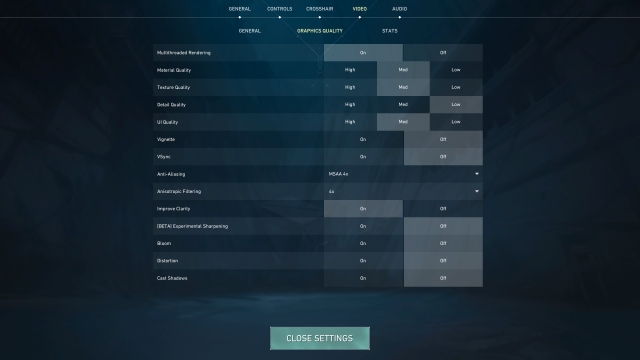
The idea behind this setting configuration is to set as many of the settings as you can to low or off without negatively altering the visuals, getting the perfect blend of quality and performance. For that, we keep material, texture, and UI quality at medium, and we don’t drop the anti-aliasing or filtering below 4x.
How to check FPS in VALORANT
If you want to know exactly how many frames per second you’ll get while playing VALORANT, you can enable it in Video settings, under Stats, by going to Client FPS. Here you have an option to have text only which just tells you the number, a graph, or both. The information will be displayed in the top left corner while you’re in-game.



