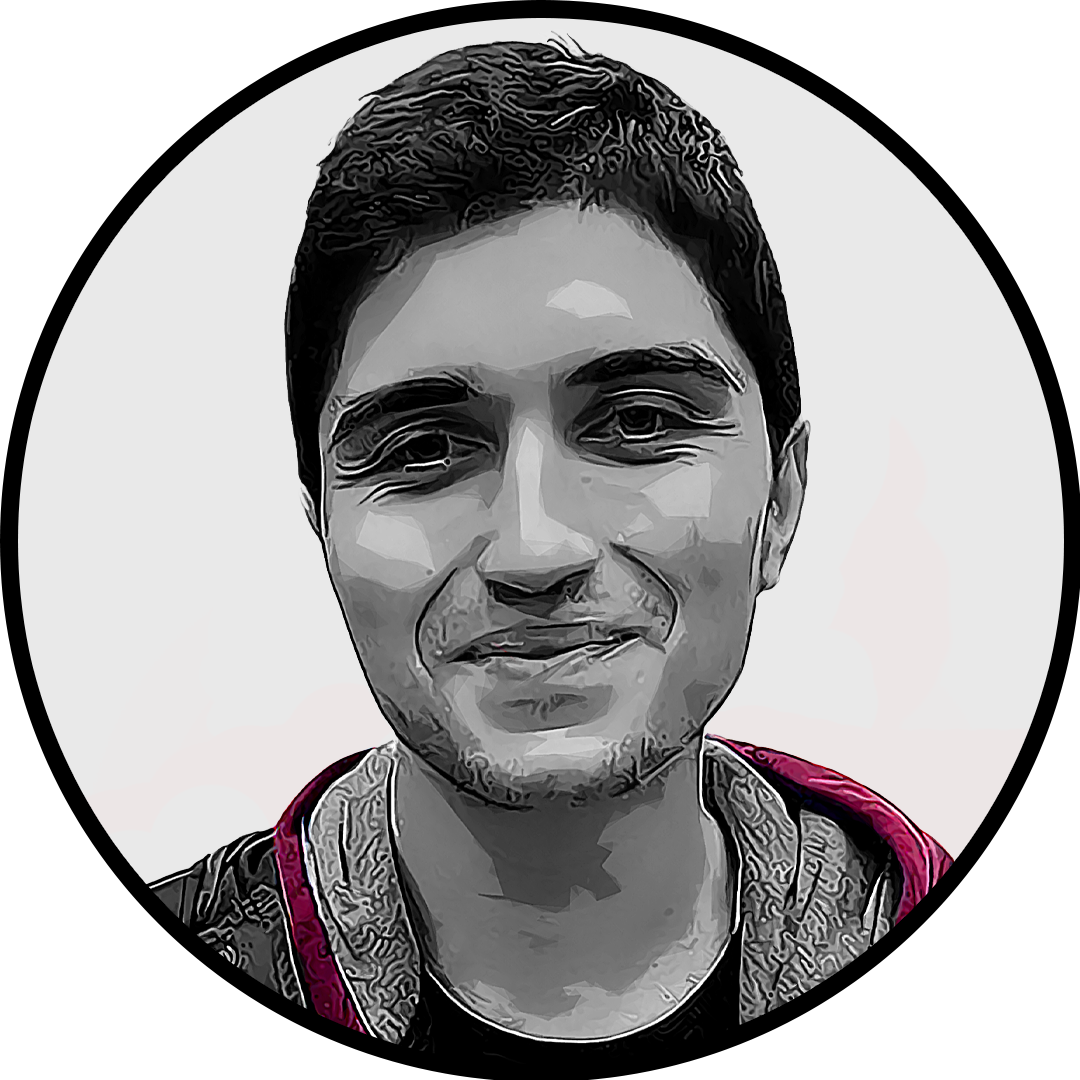The VAN-81 error code in VALORANT can unfortunately be a common occurrence when attempting to connect to the game. This error prevents players from logging into the game, and the only option presented to them is just to quit.
The VAN-81 error code appearing means that “VALORANT has encountered a connection error,” according to Riot Games’ support page. It’s unclear exactly what the problem is, especially considering Riot’s support page lists several different VAN error codes that are generally described as connection errors.
But even with a lack of proper information, even with the error message telling you to quit, you can persevere through the VAN-81 error code and get back to grinding ranked in VALORANT.
What is causing the VAN-81 error code in VALORANT?
There are several potential reasons for the VAN-81 error code appearing:
- There could be a problem with Vanguard, the VALORANT anti-cheat program. Either a connection error meant your Vanguard status wasn’t verified or the program didn’t load at all.
- The connection between your device and the servers failed.
Before jumping into possible fixes, check the status of VALORANT‘s servers. If the servers are down due to maintenance or an outage, then there’s not much you can do.
How to fix the VAN-81 error code in VALORANT
Here are the steps for solving the VAN-81 error code in VALORANT.
Fully exit VALORANT and restart the Riot client
When you get the VAN-81 error code in VALORANT, you’ll be prompted to exit the game. But to fully restart, you’ll need to open the task manager to close the Riot client completely:
- Open Task Manager with Ctrl-Shift-Escape.
- Enter ‘Riot’ in the search bar and right-click on Riot Client, then select End Task.
This should completely turn off the Riot client. When you open the Riot client after, any updates you might have missed will be installed, and you’re also guaranteeing a proper restart of Vanguard.
Restarting your computer will also accomplish a Riot client reset.
Whitelist VALORANT and Riot processes in Windows Firewall
The VAN-81 error code in VALORANT can appear when essential game files get picked up by Windows’ Firewall. To prevent this, you can set VALORANT and Riot processes as exceptions on Windows Firewall. Here’s how you can do it.
- Press the Windows Key + S.
- Search for “Firewall.”
- Select “Allow an app through Firewall.”
- Check the list for Riot Client and VALORANT and ensure that both are listed/enabled.
- If you can’t see any VALORANT or Riot executable files on this list, you’ll need to manually add them via the “Allow another app” button.
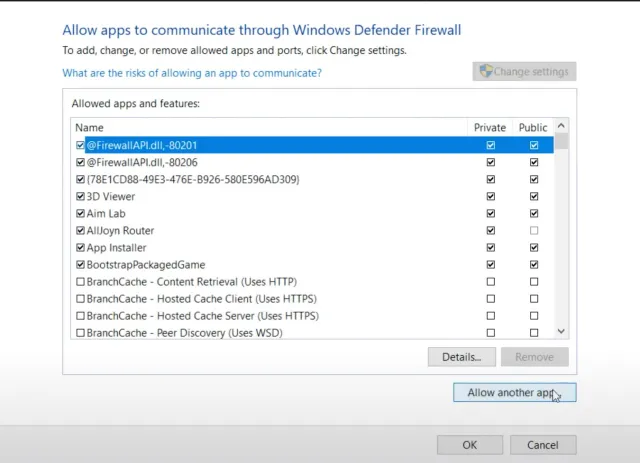
Once you complete the process above, restart your PC before launching VALORANT.
Give administrative rights to VALORANT and the Riot Vanguard
Giving admin rights to VALORANT can sometimes solve whatever has been causing the VAN-81 error code in VALORANT.
- Right-click on VALORANT, select “Open File Location”, then right-click on VALORANT.exe in the live folder.
- Click on Properties.
- Choose Compatibility.
- Check the box that reads “Run this program as an administrator.”
- Go into the Riot Games folder that the VALORANT folder is in, then go to Riot Client.
- Right-click on RiotClientServices.exe and then repeat steps 2-4.
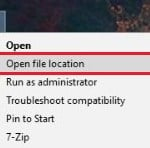
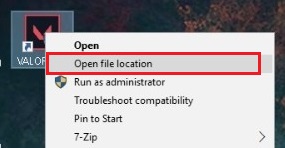
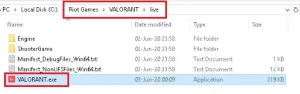
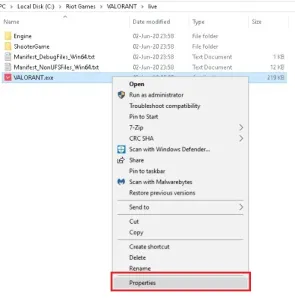
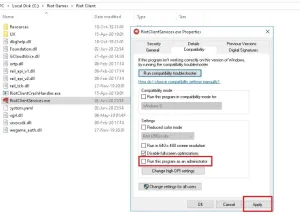
Reinstall both VALORANT and Vanguard
If restarts aren’t working, you’ll have to take more drastic measures and reinstall both the VALORANT game and the Vanguard anti-cheat program to fix the VAN-81 error code. To do so, go to “Add or Remove programs” from the Windows menu. Search for VALORANT, then hit uninstall, and then do the same for Riot Vanguard.
If you still have the Riot client installed, re-open the client, go to the All Games section on the main menu, select VALORANT, and hit install. This should re-install both the game and the Vanguard client.
If both a restart and a fresh reinstallation don’t work, click here to submit a ticket on the VALORANT page of the Riot support website.