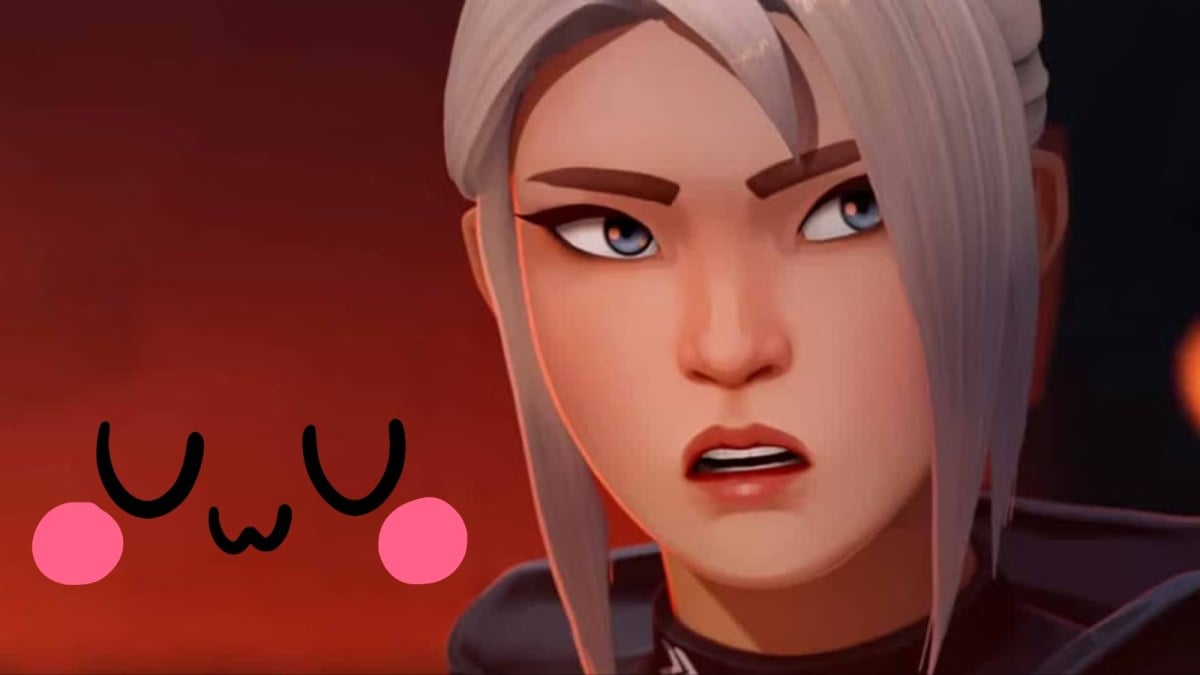I’ve tested countless VALORANT crosshairs, but I keep coming back to a trusty dot crosshair when my aim feels shaky and I need a go-to option for tapping heads.
Aside from the standard crosshair, which is normally some variation of two intersecting lines, the dot is another frequently used option. If you’ve seen a variation of a dot crosshair in action and want to try one out for yourself, here’s how to get the best types of dot crosshairs in VALORANT.
Why is the dot crosshair so popular in VALORANT?
The dot crosshair is popular because it allows for incredible precision and has little obstruction. In a game where every pixel-perfect precision can make all the difference, many VALORANT players defer to the crosshairs that take up less screen space. Because tapping is more prevalent in VALORANT than in its Counter-Strike competitor, these kinds of crosshairs are far more common in the Riot Games shooter.
There’s a ton of variety when it comes to VALORANT crosshairs. The devs graciously allow players to get creative and even let gamers steal teammates’ hard work for their benefit. The crosshair stealing practice has only become more popular and more accessible since the implementation of crosshair codes and the /cc command, which allows you to instantly copy the crosshair of a teammate without leaving the game.
How to get the dot crosshair in VALORANT
To create a dot crosshair, follow these steps:
- While in-game, navigate to the Settings menu.
- Click on the “Crosshair” tab.
- Turn off “Show Inner Lines” under the “Primary” section.
- Turn on “Center Dot.”
- Adjust the “Center Dot Size” to your preference.
- Lastly, choose a color.
How to get the square dot crosshair
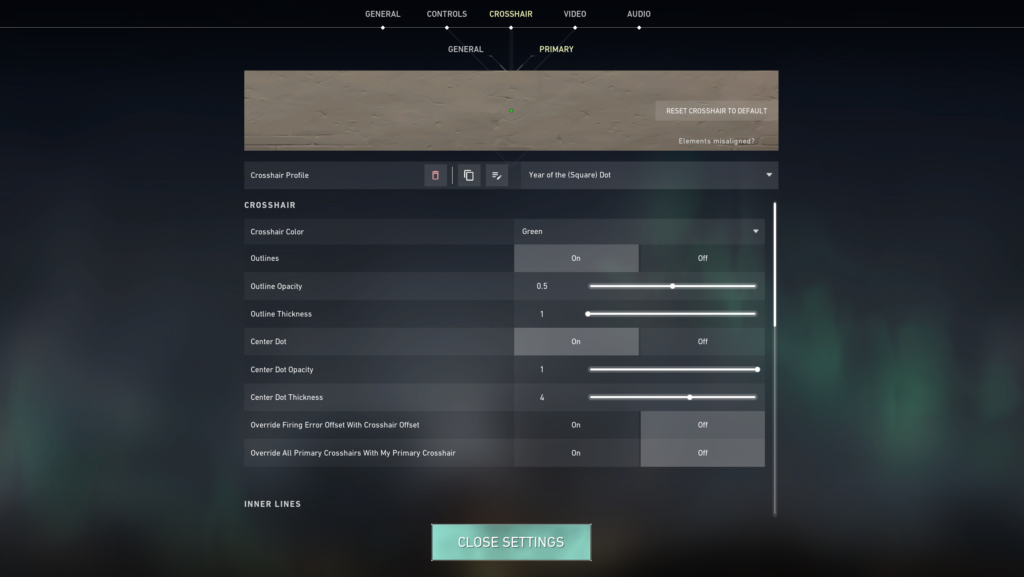
This is the crosshair for those just looking for old faithful. If you’re fine with a basic square dot with an outline around it, this will tick all the boxes. From my experience, the square dot crosshair is the easiest to make and the most visually solid.
Go to the crosshair settings page and implement these changes to get this one.
- Outlines and Center Dot: On
- Show Inner Lines and Show Outer Lines: Off
- Outline Opacity: Anywhere between 0.5 and One, depending on preference.
- Outline Thickness: One
- Center Dot Opacity: One
- Center Dot Thickness: Between Two and Five, depending on preference.
The Center Dot thickness settings can be changed to suit personal preference. One is likely too tiny for the eyes to use effectively, and six will be too large. Finding a perfect in-between will be your ticket to hitting those all-important headshots.
Here’s the crosshair code for a Square Center Dot crosshair, green color, with three thickness:
0;s;1;P;c;1;u;FFA500FF;o;1;d;1;z;3;f;0;0b;0;1t;0;1l;1;1o;0;1a;1;1m;0;1f;0;S;o;1
How to get the round dot crosshair
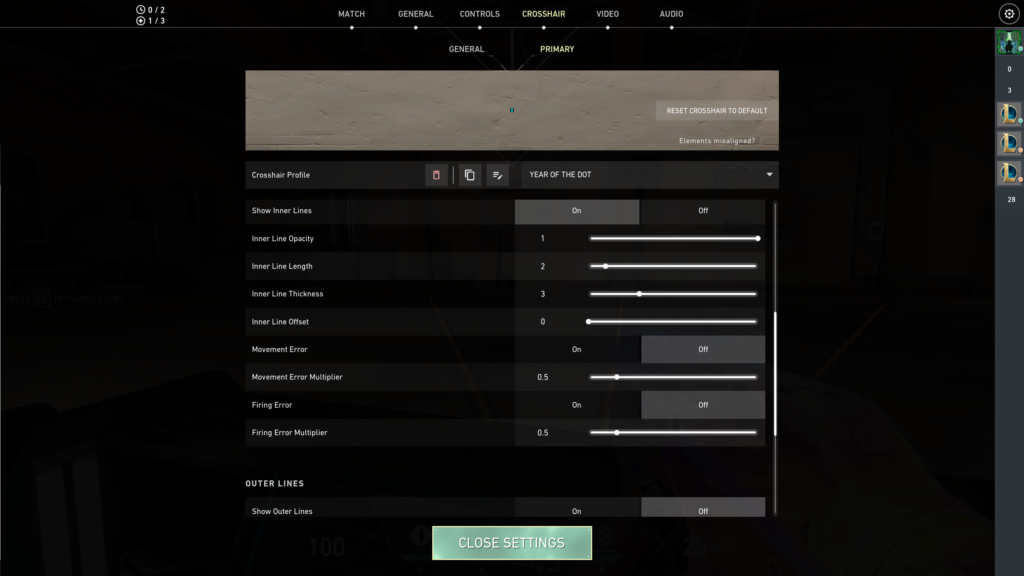
Follow these settings if you’re looking for the basic round dot crosshair.
The center dot section of the crosshair settings doesn’t allow you to make a perfect circular dot, but you can still rig one together by messing with these settings.
- Center Dot, Show Inner Lines, and Show Outer Lines: On
- Outlines: Off
- Center Dot Opacity: One
- Center Dot Thickness: Three
- Inner Line Opacity: One
- Inner Line Length: One
- Inner Line Thickness: Three
- Inner Line Offset: One
- Outer Line Opacity: Zero
- Outer Line Length: Zero
- Outer Line Thickness: Zero
- Outer Line Offset: Zero
You’ll arrive at the circular crosshair if you type these into your settings. This round-edged aiming feature can also be changed to suit preference.
Here’s the crosshair code for a Circle Center Dot crosshair, green color:
0;s;1;P;c;1;h;0;d;1;z;3;f;0;0t;3;0l;1;0o;1;0a;1;0f;0;1t;0;1l;0;1o;0;1a;0;1f;0
Sometimes, players switch to this feature and miss seeing the enemy’s head as it gets blown away. You can increase the Inner Line Offset to match your needs. I don’t change this setting, as I prefer it when my crosshair eclipses an opponent’s head. Once the head disappears, that’s when I shoot.
What color should you make your dot crosshair in VALORANT?
For either, when it comes to color, you want something that will not blend into most backgrounds. Therefore, you should avoid white or yellow and go for green, cyan, or red unless you are on Icebox, where cyan might blend in too much. Though there are a number of pro players that still use white.
The best dot crosshairs in VALORANT
| Cyan Square dot crosshair code | 0;P;c;5;o;1;d;1;z;4;0b;0;1b;0 |
| Red Square dot crosshair code | 0;s;1;P;c;7;u;o;1;d;1;z;3;0b;0;1b;0 |
| Green Square dot crosshair code | 0;s;1;P;c;1;u;o;1;d;1;z;3;0b;0;1b;0 |
| Cyan Round dot crosshair code | 0;P;c;5;o;1;0t;3;0l;2;0o;0;0a;1;0f;0;1b;0 |
| Red Round dot crosshair code | 0;s;1;P;c;7;h;0;d;1;z;3;f;0;0t;3;0l;1;0o;1;0a;1;0f;0;1t;0;1l;0;1o;0;1a;0;1f;0 |
| Green Round dot crosshair code | 0;s;1;P;c;1;h;0;d;1;z;3;f;0;0t;3;0l;1;0o;1;0a;1;0f;0;1t;0;1l;0;1o;0;1a;0;1f;0 |
I find the best dot crosshair to be the red round dot crosshair because it provides an excellent, sleek, simple design that pops on the screen. Some say that’s the green, but I like the red.
How to import these dot crosshair codes:
To use a crosshair code in VALORANT, follow these steps:
- While in-game, select the “Settings” menu in the top right.
- Select “Crosshair.”
- Click the “Import Profile Code” button.
- Copy your desired code and paste it into the text area.
- Hit the “Import” button.