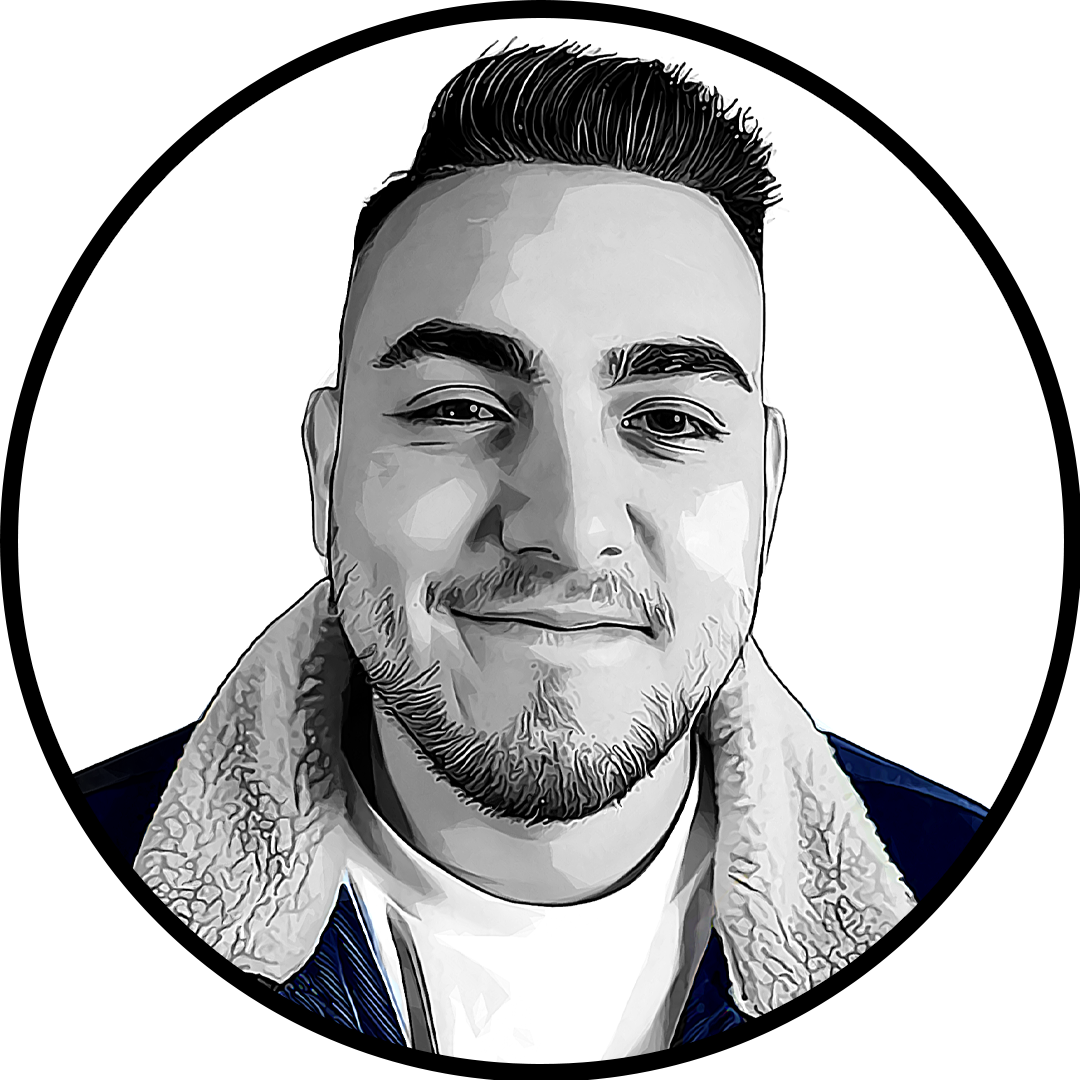Launching VALORANT usually requires one or two clicks. However, the number of clicks can significantly increase if the game doesn’t open or launch.
Failure to launch could be caused by a number of different reasons, so there’s a number of different methods you can try to get it working. If your game is giving you grief before you can even get into the server, here’s how to fix VALORANT when it won’t open.
Why is VALORANT not opening?
Failing to open or launch can happen due to various reasons. Your computer might not meet the minimum requirements for running the game, some of the game’s files may be corrupted, your computer’s security settings could be preventing it from opening, your drivers could be out of date, or plenty of other issues.
Diagnosing the exact problem can be tricky, but we have assembled several general fixes below that can either fix the launch issue you’re facing or at least narrow things down.
How to fix VALORANT not opening or launching
End VALORANT and the Riot Client in the task manager
A common reason why VALORANT appears to “not launch” for me is that the game is technically “running” according to the task manager, but it did not load properly. And with the game running in the background, clicking the VALORANT icon isn’t going to get it to work.
Many times though, completely closing down the program and the Riot Client has resolved this issue. Open Task Manager by hitting Ctrl+Shift+Escape, and then underneath the Apps section on the main tab, right-click VALORANT, and select End Task. Do the same with the Riot Client.
You should be able to re-open both the client and VALORANT without problem.
Check VALORANT server status
Sometimes, the problem isn’t anything you can actually control or fix.
Here are two spots where you can check to see if VALORANT servers are operating as intended
You can also try to use the website Down Detector, but you’ll want to keep in mind that some of the information there can be skewed by trolls that could be submitting server error issues when there are none. However the site is pretty reliable for determining if there’s a massive outage.
Update your graphics card
New driver updates often get overlooked by players. Not only do graphical driver updates ensure your GPU is in top shape for newly released games, but they can also fix new or old bugs.
Both NVIDIA and AMD cards typically come with a program that lets you update your graphics cards manually or automatically. You can use the Geforce Experience app for NVIDIA graphics cards or the AMD Radeon software for an AMD GPU to update drivers.

If you don’t have either of those programs, you can update your graphics card through the Device Manager.
- Click the “Start” button on your PC
- Search for and open the app called “Device Manager”
- Select the option labeled “Display Adapters” and click on the section that shares its name with your graphics card
- In the new window that opens, select the “Driver” tab
- Select the “Update Driver” option
- Finally, click on “Search automatically for drivers” to update your graphics card
Finally, if you know your exact model of your graphics card, you can search for the most updated version of the driver directly from the NVIDIA or AMD website.
Run VALORANT as an administrator
Games require quite a few permissions to function properly. If you don’t have administrative rights on your gaming PC, it can cause games to malfunction since they may not be able to interact with certain parts of your system.
- Right-click on the icon you use to open VALORANT and select “Run as administrator”
- Select “Yes” in the window that opens asking for confirmation
- Try to launch VALORANT
This process may require you to enter a password. If you don’t know the password, you’ll need to have a talk with your device’s admin.
Ensure you meet the minimum requirements
Here are the minimum requirements your PC will have to meet in order to run VALORANT:
- CPU: Intel Core 2 Duo E8400 or AMD Athlon 200GE
- RAM: 4 GB
- Video Card: Intel HD 4000 or Radeon R5 200
- OS: Windows 10 or 11
Here are the recommended requirements for running VALORANT:
- CPU: Intel Core i3-4150 or AMD Ryzen 3 1200
- RAM: 4 GB
- Video Card: GeForce GT 730 or Radeon R7 240
- OS: Windows 10 or 11
Reduce your PC’s resolution
If you often switch your resolution based on the task you’re performing on your PC, VALORANT may have gotten confused in the process. Even if the game already has its dedicated resolution setting, not matching it while launching VALORANT may cause it to misbehave and fail to open.
- Right-click on an empty space on your desktop
- Select “Display Settings”
- Scroll to the “Display Resolution” option
- Select either the Recommended resolution or a lower one
Experiment with lower-than-recommended resolutions to see if they make a difference and allow you to open VALORANT.
Make VALORANT a security exclusion
Unfortunately, your computer’s antivirus program might believe VALORANT to be a potential threat, and it could be causing the game to shut down before it can even launch. Leaving your PC vulnerable to threats isn’t ideal, but you can add VALORANT’s files as an exception.
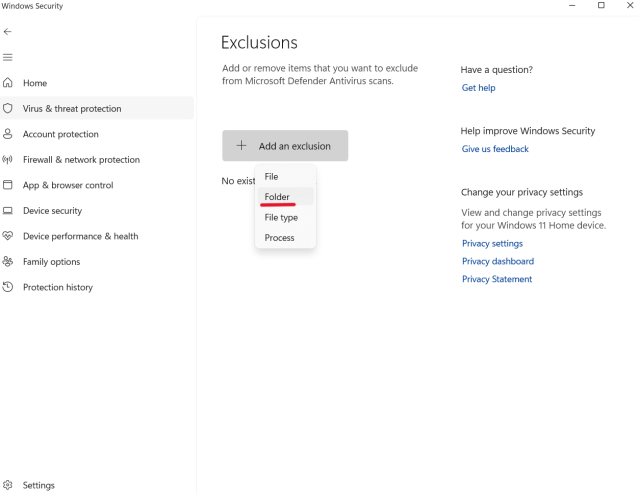
- Click the Start button on your PC
- Search for and open the app called “Windows Security”
- Click on the section labeled “Virus & Threat Protection”
- Scroll down and click on “Manage Settings”
- Scroll down again and click on the “Add or remove exclusions” option
- You’ll then want to “Add an exclusion” and choose to do so by selecting the “Folder” option
- Find and select the folders where you have VALORANT and the Riot Client installed
- Attempt to open VALORANT
You can also try disabling your antivirus software entirely, but potentially compromising your computer’s security isn’t ideal.
Reinstall VALORANT
If everything else fails, reinstalling VALORANT is the perfect way to troubleshoot your in-game files since any damaged files will be replaced in the process.
- Click the Start button on your PC
- Find the VALORANT and Riot Client applications
- Right-click on them, and select “Uninstall”
- After they’re gone, head back to Riot’s website and redownload VALORANT
If even this doesn’t get the VALORANT to open, you’ll have to submit a ticket to Riot Games Support.