Unfortunately, when a fast-paced, precision-based FPS like VALORANT has ping issues—you’ll struggle. Players with high ping will infuriate other players in their matches or have a hard time getting any kills. This is not fun for anyone involved.
What is ping and why is it important?
For those unaware, ping in online video games refers to your internet latency. It’s the time between your internet connection and registering a command on the server. The higher your VALORANT ping, the more likely you will be frustrated with gameplay that lags noticeably behind your input.
How to fix high ping in VALORANT, explained

Terrible ping can cause so many unnecessary deaths in VALORANT, so trying as many fixes as possible is a good idea. Keep going even after one solution fails to fix the issue. Here are a few ways to restore or improve your ping when playing VALORANT.
Fix one: Restart your modem and router.
Have you tried turning it off and on again? It became a clichéd piece of advice for a reason. When your modem and router are left on for long periods, their cache builds up loads and holds onto loads of unnecessary data. A simple restart clears the cache and could reduce your ping issues without much fuss.
Fix two: Repair game cache files.
This may sound like a tricky technical task, but the Riot Games client makes it easy. With the Riot client open, you’ll want to click on your profile picture in the top right portion of the screen. Click on “Settings” from the dropdown menu, click on “VALORANT,” and finally, click on the large “Repair” button at the bottom of the screen.
This will fix any broken files without you having to do anything else. Easy!
Fix three: Close apps running in the background.
You might have some applications that you need to use when you play VALORANT that are still running unnoticed in the background, causing your game not to run at peak performance. To monitor what apps you have open and close the resource hogs, you’ll want to hit your computer’s Windows Logo key simultaneously and R. This opens your “Run Dialog” box where you’ll want to type “resmon” and hit Enter.
With your “Resource Monitor Window” open, you can see what applications pull resources from your CPU, Disk, Memory, and Network. You’ll want to look specifically at the Network section for ping issues. Close anything you aren’t using that’s high up in the “Total” column, but make sure you know what applications you’re closing. It’s best only to close something if you are partially sure what it is so you don’t accidentally shut down something important.
Fix four: Choose a different game server
In VALORANT, there are multiple servers that players can choose to connect to. You’ll want to select the server closest to you for the best results. If you still need to do this, making the swap can help your ping.
Fix five: Use an ethernet cable
There might be better solutions than this if your gaming setup is far away from your router or modem, but playing through a wired connection rather than over Wi-Fi can significantly reduce the amount of ping you experience in the game.
Fix six: Restart the Riot Client
Players should close the game and leave it all together. Then, you will have to log in again. After you’ve logged in, the Riot Client will have restarted.
How to check your ping in VALORANT
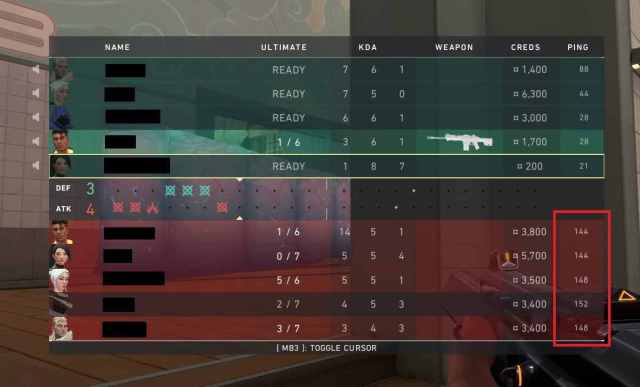
With VALORANT open, you’ll want to click on “Game Settings,” jump to the tab labeled “Video,” and click on “Stats.” These settings allow you to have various pieces of game information playing over your screen, but the one you want for displaying ping is “Network Round Trip Time.” You’ll be able to choose whether you want the information displayed via text, graph, or both, but you’ll have to jump into a game to see your ping.
What’s a good ping for VALORANT?
Now that you can see your ping, you’ll want to make sure it’s somewhere between 50 and 100. This is the ideal range, but your game should still be enjoyable if your ping exceeds 100. Of course, with VALORANT being a competitive shooter, the lower your ping, the better. Lower ping means a more responsive experience with less latency.
Stay tuned to Riot’s website, blog, and X account for all updates that could affect your setting, ping, or anything new coming to the game. Not only can updates screw with your game, but they could fix an issue you were previously having.
So, there you have it. You know everything you need to know about fixing high ping in VALORANT. Enjoy!



