A new system for exporting and importing crosshair settings via auto-generated codes was introduced to VALORANT as of Patch 4.05, which expedites the process of sharing and borrowing crosshairs. Crosshair codes take every aspect of a crosshair and compress it into an easily shareable code.
Looking to import someone else’s crosshair, or export your own to a friend? Here’s how.
How to import crosshair settings in VALORANT
Here are the steps for importing a crosshair code in VALORANT.
- Open VALORANT and go to Settings.
- Select the Crosshair tab on top of the Settings page.
- Select the Import button: the third button to the right of “Crosshair Profile” with an arrow-pointed-down arrow.
- Copy the crosshair code into the box and select Import.
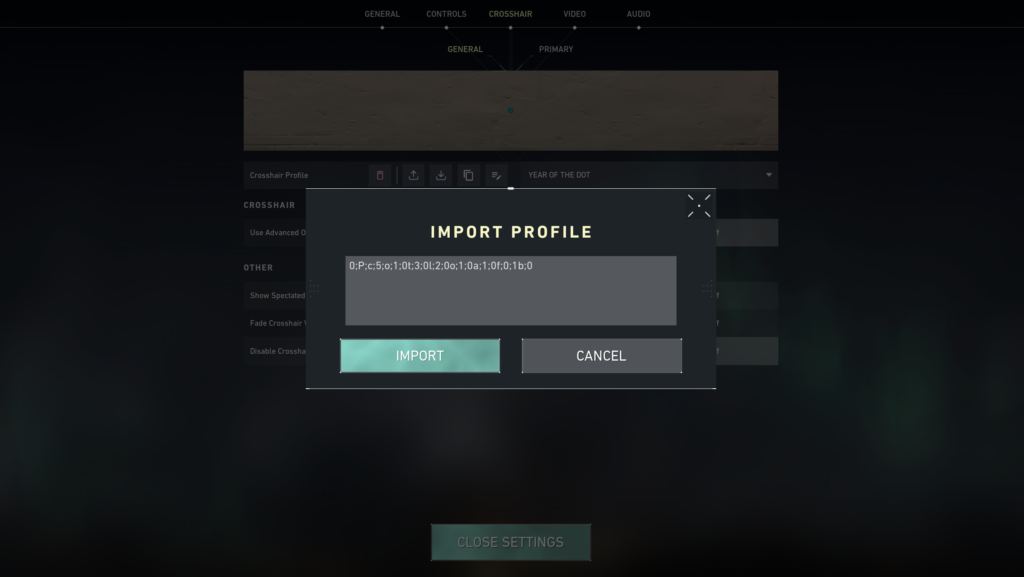
You should see the crosshair change in the preview name. Make sure to name your new Crosshair Profile so it saves.
After importing the code and saving it, you can select the Primary tab to make any alterations you want.
Keep in mind that you’re able to save up to 15 unique customized crosshairs. Not only could you collect a nice group of crosshairs because of their stylistic differences, but you can create custom crosshairs to fit whatever weapon and/or character you decide to use.
Where do I get a crosshair code?
Dot Esports has you covered for whatever VALORANT crosshair code you desire:
- All pro-player crosshair codes
- Best crosshairs for ranked
- How to get the dot crosshair
- How to get a smiley face crosshair
How to export crosshair settings in VALORANT
- Open VALORANT and go to Settings.
- Select the Crosshair tab on top of the Settings page.
- Choose the crosshair you want to export from the dropdown menu.
- Select the Export button: the second button to the right of “Crosshair Profile” with an arrow-pointed-up arrow.
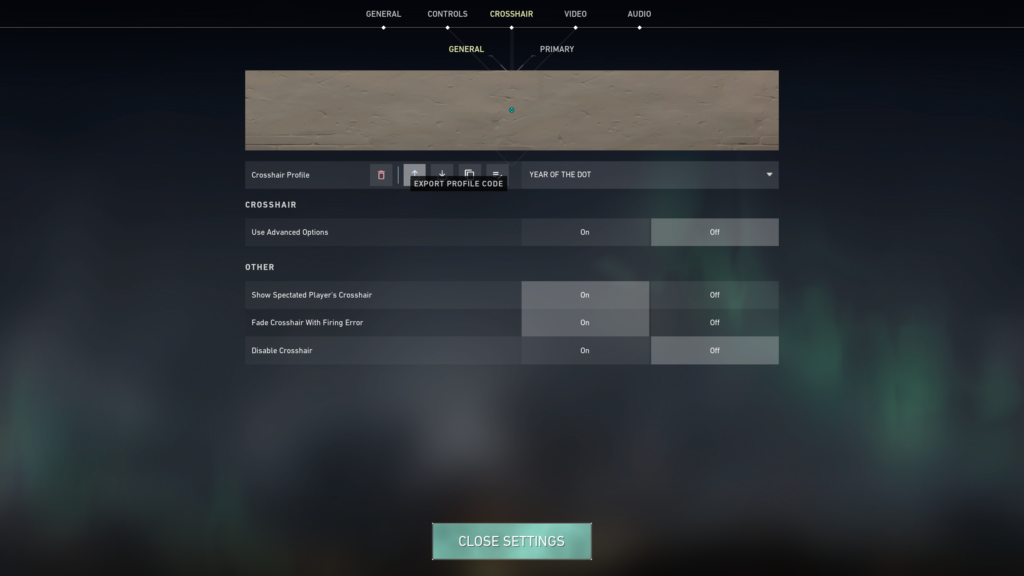
Your crosshair is now represented by a string of around 20 characters and values and has been copied to your computer’s Clipboard. You can now paste it wherever you want.


